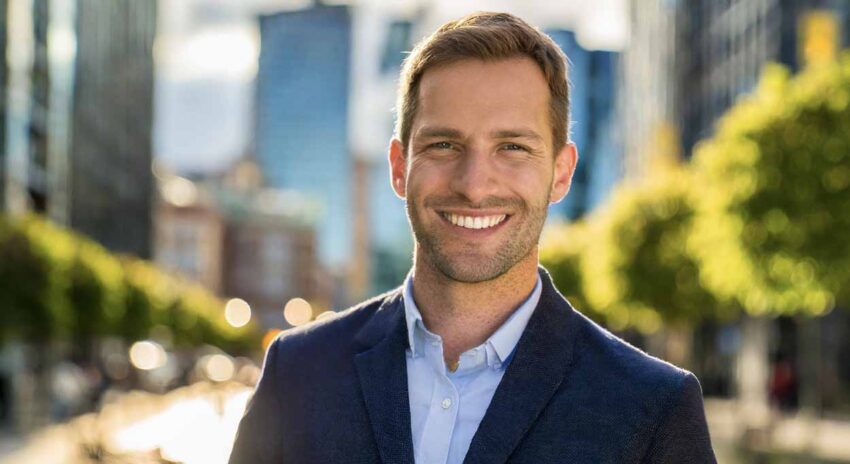Blender Tutorial For Beginners
Welcome to the exciting world of Blender, a powerful open-source 3D creation suite that supports the entirety of the 3D pipeline. Whether you’re an artist, designer, or hobbyist looking to dive into 3D modeling, animation, or even game creation, Blender has a rich set of features to offer.
In this beginner’s tutorial, we will guide you through the basics of Blender, from understanding the interface to creating your first 3D project.Let’s embark on this creative journey together!
Key Features of Blender
- Interface and Navigation
- Understanding the layout
- Customizing the workspace
- Basic navigation controls
- Modeling Tools
- Meshes, curves, and surfaces
- Modifiers and sculpting
- Texturing and shading
- Animation Features
- Timeline and keyframes
- Rigging and skinning
- Physics and particles
- Rendering and Output
- Render engines in Blender
- Lighting and camera setup
- Exporting your project
Blender at a Glance
| Feature | Description |
|---|---|
| Version | Latest stable release |
| License | GNU General Public License |
| Platform Support | Windows, macOS, Linux |
| User Community | Large and active |
| Use Cases | 3D modeling, animation, VFX, game development |
Understanding the Blender Interface
When you first open Blender, you might feel overwhelmed by the multitude of buttons, windows, and menus. However, understanding the Blender interface is crucial for efficient work. The default layout includes a 3D viewport, a timeline, an outliner, and properties panels. Each section serves a specific purpose in the 3D creation process. Spend some time familiarizing yourself with these areas, as they will be your primary tools throughout your Blender projects.
Navigating the 3D Viewport
The 3D viewport is where you’ll spend most of your time in Blender. It’s the window that displays your models and allows you to interact with them. Learning to navigate the 3D viewport is essential. You can rotate the view by holding the middle mouse button, zoom in and out with the scroll wheel, and pan by holding Shift while using the middle mouse button. Practice these navigation techniques until they become second nature, as they are fundamental to all your work in Blender.
Basic Modeling Techniques
Modeling is the process of creating the shapes and forms of your 3D objects. Blender provides a range of modeling tools to help you create everything from simple shapes to complex structures. Start with the basics: learn how to add a mesh object, such as a cube or sphere, to your scene. Then, discover how to modify these objects using edit mode, where you can manipulate vertices, edges, and faces to shape your model. Simple exercises like creating a coffee cup or a chair can be great practice for beginners.
Materials and Texturing
Once you have a model, you’ll want to give it color and texture. In Blender, this is done through the use of materials. A material defines how an object interacts with light, giving it color, reflectiveness, and texture. The Shader Editor allows you to create complex materials by connecting nodes. Texturing involves mapping a 2D image onto a 3D object to give it more detail and realism. Blender’s UV Editor is the tool you’ll use to lay out the 2D image on your model’s surface.
Lighting and Rendering
Lighting is a key element in making your 3D scene look realistic or stylized, depending on your goals. Blender offers various types of lights that can simulate real-world lighting conditions. Experiment with point lights, spotlights, and area lights to see how they affect the mood and appearance of your scene. Rendering is the process of turning your 3D scene into a final 2D image or animation. Blender’s powerful Cycles and Eevee render engines provide you with the capability to produce stunning visuals.
Animation Basics
Blender isn’t just for static images; it’s also a robust animation tool. Start with simple keyframe animations, where you set the position, rotation, and scale of an object at certain points in time. Blender then interpolates the motion between these keyframes. The Timeline and Dope Sheet are essential for managing your animations. As you become more comfortable, you can explore more complex animation features, such as rigging and weight painting, to bring characters to life.
Using Modifiers for Non-Destructive Modeling
Modifiers are powerful tools in Blender that allow you to apply complex changes to your models non-destructively. This means you can modify shapes and add details without permanently altering the base geometry of your object. Some commonly used modifiers include Subdivision Surface for smoothing, Boolean for combining or subtracting shapes, and Array for creating repeated patterns. Modifiers can drastically speed up your workflow and offer a flexible approach to modeling.
Exporting Your Work
Once you’ve created your 3D masterpiece, you’ll want to share it with the world. Blender supports exporting to various file formats, allowing you to use your models in other applications or share them online. Whether you’re exporting a still image, a 3D model, or an animation, it’s important to understand the options available. Learn about file formats like OBJ, FBX, and GLTF, and when to use each one. Exporting properly ensures that your hard work looks as good as it does in Blender. Read similar articles about Minecraft Tutorial.
Where to Go From Here
Blender is a vast and complex tool, but mastering it opens up a world of possibilities. As a beginner, you’ve just scratched the surface. Continue to practice and explore the many features Blender offers. There are countless resources available, including online tutorials, forums, and the Blender community. Keep experimenting, learning, and creating. With dedication and time, you’ll be able to turn your imaginative ideas into impressive 3D creations. Read similar articles about this topic Power Apps Tutorial here.